Maximo mobile solutions are built from the ground up with open standards– based technology, including XML and Java™, making configuration, deployment, management and integration with other applications easier. By supporting multiple devices and various communication methods, the products enable mobile workers to work remotely and with the communication methods available in their work environment.
Maximo Mobile Solutions
Mobilizing Maximo
Maximo Everyplace
Maximo Everyplace is a connected-only solution that is now included with Maximo 7.6! With Maximo Everyplace, users have the ability to access any available licensed functionality within Maximo via supported mobile devices and smartphones.
Maximo Everyplace enables you to:
- What do you mean by item and end product?
- Access Maximo without installing anything on your mobile devices.
- Configure IBM Maximo applications for optimal viewing on a small, mobile screen using the Maximo Application Designer.
Maximo Anywhere
Access Maximo in Connected & Disconnected Environments.
Maximo Anywhere, an add-on set of “purpose-built” mobile applications, runs on Android, iOS and Windows devices regardless of whether the user is in a connected or a disconnected environment. The flexibility provided from Maximo Anywhere gives maintenance technicians and supporting staff members access to the work order data that is most relevant to completing their tasks. Users can review task details, report labor actuals and tool or material usage, and maintain the work log. Depending on how the app is configured, users can also view a map of their work orders and obtain directions to work order locations. The app supports bar code scanning and voice recognition. Mobile workers can view and change the current classification of a work order. Users can also access the list of specification attributes that are associated with that classification. These attributes provide a value field that can be edited.
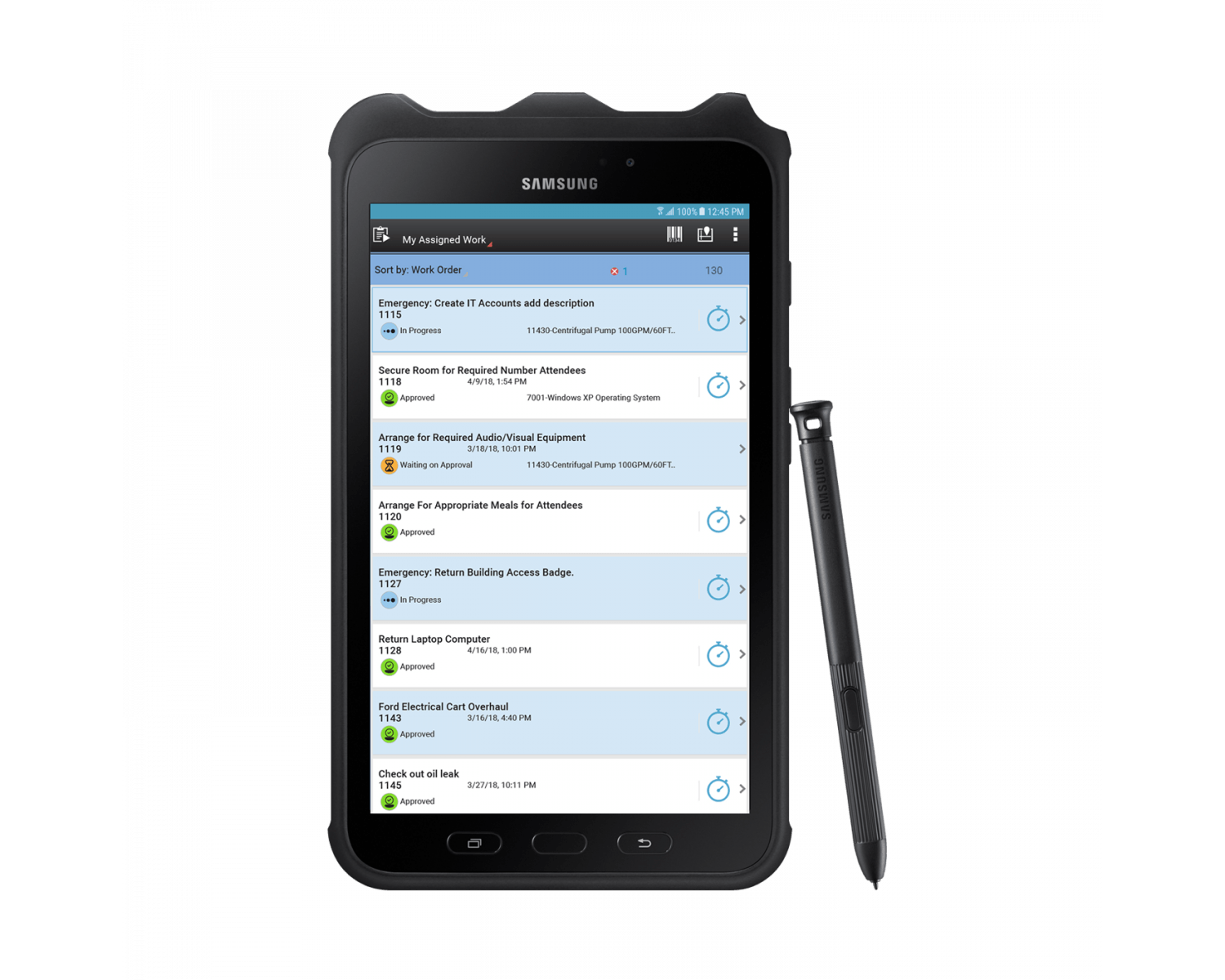
Maximo Anywhere includes the following mobile apps:
- IBM Maximo Anywhere Asset Audit app
- IBM Maximo Anywhere Issues and Returns app
- IBM Maximo Anywhere Transfers and Receiving app
- IBM Maximo Anywhere Asset Data Manager app
- IBM Maximo Anywhere Physical Count app
- IBM Maximo Anywhere Work Approval app
- IBM Maximo Anywhere Inspection app
- IBM Maximo Anywhere Service Request app
- IBM Maximo Anywhere Work Execution app
Need a Mobile Platform Recommendation?
Not sure which mobile device is right for your organization? Find out how the Samsung Tab Active 2 has changed the game in mobility for the Maximo enabled workforce.

